|
This section is to help managers and members execute various functions in WR. Instructions are in boxes to make it easier for RMs to cut'n'paste them into messages and ring homepages to help members.
Most operations require that you be logged in to WebRing before proceeding.
Please note: This page is best viewed in Netscape because it recognizes font commands in forms.
How to:
General Operations/Profile
- Copy and Paste
- Create a WebRing ID
- Edit the email address or password in your profile
- Place a contact link in your profile
- Change the age in your profile
- Enable your ID to access adult rings
- Change the 'heading bar' greeting
- Change the profile message
- Remove an ID from the system
Membership Operations
- Check to see if you already have an ID
- Associate memberships to your IDs
- Edit your migrated site's title, URL, or description
- Test a membership using the navbar checker
- Get JavaScript NavBar code
- Get HTML code
- Remove your site from a ring
- Split stacks
- Combine stacks
- Reorder stacks
- Contact manager
- Establish a transfer password
- Transfer membership to another ID
- Edit title, URL, or description for a stack
Management Operations
- Designate the NavBar logo
- Designate the Ring's logo
- Designate the ring manager's homepage
- Select the ring management color scheme
- Customize the SSNB's color scheme
- Customize the code for your ring
- Edit "ring description"
- Make ring private or public
- Open/Close ring to new applicants
- Select Join Page/Home Page for new applicants
- Enable/Disable conditional approval
- Assign ring helpers
- Toggle email notifications on/off
- Auto-positioning of approvals/activations
- Edit application instructions
- Change ring title
- Changing ring category
- (Re)assign memberships
- Transfer ring to new manager
- Access ring code for a member
- Email individual member
- Email all or group of members
Copy and Paste
Return to Top
Create a WebRing ID
Return to Top
Check to see if you have an ID
Return to Top
Associate memberships to your IDs
Return to Top
Edit your migrated site's title, URL, or description
Return to Top
Test a membership using the navbar checker
Return to Top
Get NavBar code
Return to Top
Access ring code for a member
Return to Top
Get HTML code
Return to Top
Designate the NavBar logo
Return to Top
Designate the ring logo
Return to Top
Designate the ring manager's homepage
Return to Top
Select the ring management color scheme
Return to Top
Remove your site from a ring
Return to Top
Remove your site from a ring
Return to Top
Edit the email address or password in your profile
Return to Top
Place a contact link in your profile
Return to Top
Change the age in your profile
Return to Top
Enable your ID to access adult rings
Return to Top
Edit "ring description"
Return to Top
Make ring private or public
Return to Top
Open/Close ring to new applicants
Return to Top
Select Join Page/Home Page for new applicants
Return to Top
Edit application instructions
Return to Top
Change ring title
Return to Top
Change ring category
Return to Top
(Re)assign memberships
Return to Top
Customize the SSNB's color scheme
Return to Top
Customize the code for your ring
Return to Top
Split stacks
Return to Top
Combine stacks
Return to Top
Reorder stacks
Return to Top
Contact Manager
Return to Top
Establish a transfer password
Return to Top
Transfer a site to another ID
Return to Top
Edit title, URL, or description for a stack
Return to Top
Invite new ring manager
Return to Top
Change the 'heading bar' greeting
Return to Top
Change the profile message
Return to Top
Email individual member
Return to Top
Email all or group of members
Return to Top
Assign ring helpers
Return to Top
Toggle email notifications on/off
Return to Top
Auto-positioning of approvals/activations
Return to Top
Enable/Disable conditional approval
Return to Top
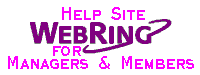
|